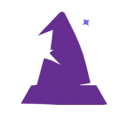Table of Contents
Broadcast Messages
Overview
When you want to give a notice to everyone on the website you can using the Broadcast feature. You can set when you want the message to show, who the target audience is, how long to show the message and more. When a person clicks to close the message it records their information.
Broadcast message can be shown on some pages but not on others.
Who Can See
When you create a broadcast you choose who you want to see it. The options are:
- All
- Customers Only
- Staff Only
Color for Emphasis
You can choose the background color. For example, blue, green, yellow, orange, red, etc. These are completely data-driven similar so adding additional colors via the back office is easy.
You can choose the text color from several options and we can always add more options later. It’s completely data-driven similar to the background colors.
Carousel When Multiple
When there are multiple messages they are shown in a carousel for the viewer to see. When they close one, the next one is automatically displayed. At the bottom are indicators allowing easy navigation plus swiping left or right works well on mobile phones or tablets.
Date Settings
In addition to setting the header and the description text, you choose when you want the broadcast to start showing and when you want it to stop showing. For example you can set it to start showing October 1st and stop October 15th.
Closing and Tracking
You can choose whether you want to allow users to close the message after they view it. If they can, you can choose what you want the button to say. For example, “close” or “I agree”. In this way you can make the broadcast into something that is kind of like a legal statement which you are asking them to agree to.
When they close a broadcast message it adds a record to a data table noting the following:
- which broadcast message this relates to
- the date and time
- who was logged in and closed the message
- what their IP address was at the time
This way you know if a person has seen your broadcast and clicked to close it. Note, currently they can just scroll down to see the rest of the page but it is expected most people will close after reading.
Once a person has clicked to Close a broadcast message they will not see that message again next time they log in.
Enhancing Functionality
All the above is standard with the Wizard's Toolkit. You can easily enhance the functionality by adding additional filtering options based on Staff Role or Security Levels. This would be done in the wtk/lib/Html.php file in the wtkBroadcastAlerts function.