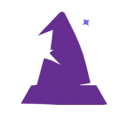cron_jobs
Differences
This shows you the differences between two versions of the page.
| Both sides previous revisionPrevious revisionNext revision | Previous revision | ||
| cron_jobs [2025/03/30 18:02] – [WTK CRON pages] wtkadmin | cron_jobs [2025/03/30 19:46] (current) – [Background Actions] outlined wtkadmin | ||
|---|---|---|---|
| Line 1: | Line 1: | ||
| - | This document is in-progress and will be finished later today (3/30/25). | ||
| - | |||
| ====== CRON Jobs ====== | ====== CRON Jobs ====== | ||
| Line 85: | Line 83: | ||
| * files more than 15 minutes old are deleted from /exports/ folder | * files more than 15 minutes old are deleted from /exports/ folder | ||
| * wtkNotifications processed and sent via Email or SMS | * wtkNotifications processed and sent via Email or SMS | ||
| + | * migration of files from local storage to AWS S3 or Cloudflare R2 (code commented out) | ||
| + | |||
| + | If you are not using the `wtkNotifications` system, this will have no affect because will be a quick loop through a zero-row table. | ||
| + | |||
| + | If you are using AWS S3 or Cloudflare R2, with Wizard' | ||
| + | |||
| ===== Background Actions ===== | ===== Background Actions ===== | ||
| - | These can easily be managed in the data table aptly named `wtkBackgroundActions`. | + | These can easily be managed in the data table aptly named `wtkBackgroundActions`. |
| + | |||
| + | Normally it is recommended to have this be a cron job which processes once per minute. | ||
| + | |||
| + | There are unlimited possibilities for this and since you have the source code you can modify it as needed. | ||
| + | |||
| + | The definition of the `wtkBackgroundActions` table is as follows: | ||
| + | |||
| + | <code SQL> | ||
| + | CREATE TABLE `wtkBackgroundActions` ( | ||
| + | `UID` INT UNSIGNED NOT NULL AUTO_INCREMENT, | ||
| + | `AddDate` | ||
| + | `TriggerTime` DATETIME NOT NULL, | ||
| + | `StartTime` | ||
| + | `CompletedTime` DATETIME, | ||
| + | `ActionType` varchar(20) NOT NULL, | ||
| + | `ForUserUID` int UNSIGNED, | ||
| + | `Param1UID` | ||
| + | `Param2UID` | ||
| + | `Param1Str` | ||
| + | `Param2Str` | ||
| + | PRIMARY KEY (`UID`), | ||
| + | CONSTRAINT `fk_wtkBackgroundActions_ForUserUID` | ||
| + | FOREIGN KEY (`ForUserUID`) REFERENCES `wtkUsers`(`UID`), | ||
| + | INDEX `ix_wtkBackgroundActions` (`StartTime`, | ||
| + | INDEX `ix_wtkBackgroundAction_Param1` (`Param1UID`, | ||
| + | ) ENGINE=InnoDB DEFAULT CHARSET=utf8mb4 AUTO_INCREMENT=1; | ||
| + | </ | ||
| + | |||
| + | The backgroundActions.php page loops through the data based on: | ||
| + | |||
| + | <code SQL> | ||
| + | WHERE `TriggerTime` < NOW() AND `StartTime` IS NULL | ||
| + | </ | ||
| + | |||
| + | This allows for defining background actions to trigger in the future. | ||
| + | |||
| + | * Thank4Order - to send a thank you email to customer | ||
| + | * ExtraWarranty - wait one week then send customer offer to purchase additional warranty | ||
| + | * Remind2Pay - if initial order was partial payment, schedule when you want to send them a reminder to finish paying | ||
| + | |||
| + | When inserting the data into `wtkBackgroundActions` you can fill the Param1UID, Param2UID, Param1Str, Param2Str columns with whatever data you need so in / | ||
| + | |||
| + | ==== Thank4Order ==== | ||
| + | |||
| + | This `ActionType` has already been defined. | ||
| + | |||
| + | One example row has been inserted into `wtkBackgroundActions` to show this feature in-action. | ||
| + | |||
| + | <code SQL> | ||
| + | INSERT INTO `wtkBackgroundActions` (`TriggerTime`, | ||
| + | | ||
| + | </ | ||
| + | |||
| + | You will want to fill the `ForUserUID` with the `wtkUsers`.`UID` of the customer placing the order. | ||
| + | |||
| + | The value in `Param1Str` will be used to replace the token @SkuNumber@ in both the email Subject and Body from the template. | ||
| + | |||
| + | For this demo, the `Param2Str` is used as a secondary method of checking how you want to customize the email. | ||
| + | |||
| + | ==== SendEmail ==== | ||
| + | |||
| + | Normally it is best to send emails directly but if using slow email processing, you may want to send emails as background action so does not slow down website. | ||
| + | |||
| + | In which case, save email to `wtkEmailsSent` table then insert into `wtkBackgroundActions` as follows: | ||
| + | |||
| + | <code SQL> | ||
| + | /* | ||
| + | Below is PHP: | ||
| + | $pgUserUID should be the `wtkUsers`.`UID` of the person sending to | ||
| + | $pgEmailUID should be `wtkEmailsSent`.`UID` | ||
| + | */ | ||
| + | INSERT INTO `wtkBackgroundActions` (`TriggerTime`, | ||
| + | VALUES (NOW(), ' | ||
| + | </ | ||
cron_jobs.1743357758.txt.gz · Last modified: 2025/03/30 18:02 by wtkadmin